In Unity3D Sky’s and background textures are created using a “Skybox”, which is a textured cube surrounding the play area in a scene.
Skyboxes are super simple to set up in Unity, read on to find out how.
1) typically a Skybox is attached to your main camera. So start by selecting your main camera in a scene.
you can do this by either selecting you main camera in your Heirarchy panel, or finding and selecting the object in 3D space within your Scene view.
2) With the camera selected, open the ‘components’ drop down tab, then select Rendering > Skybox
3) In the Inspector panel, you will see that a Skybox component has been added to the camera, and you will notice that it shows “None (Material)”. Click the little circle that appears to the right.
4) A “select material” window will popup, here you will get a list of various materials that are available within the project. By default Unity makes available 10 different skyboxes representing different weather and times of day. Not all the materials visible in the “Select Matewrials” window are skyboxes, so type skybox in the search box at the top of the window to filter out unwanted textures. At this points you will have realised that you can add any custom texture to a skybox. for now though lets select one of Unities presets. I have selected ‘Sunny3 Skybox’.
5) now if you switch to your game view by clicking the ‘Game’ tab. you will see your Skybox is rendered.








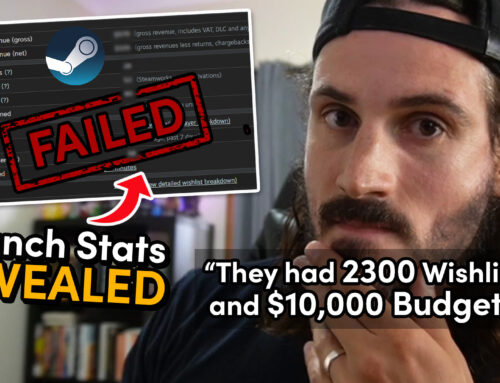


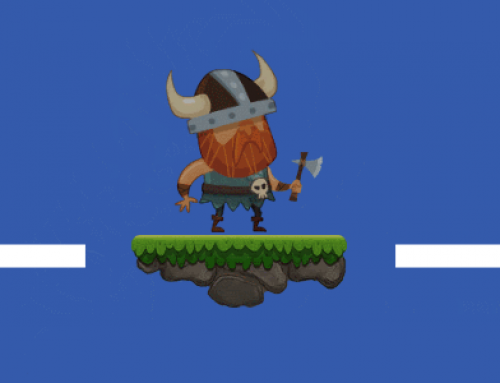

Hey, that’s a very nice tutorial (y)
But, I have a question… how I can make my owns Skyboxes textures? 🙁
Good question Aru! I will write a post on it this weekend and provide a template!
Thanks, johnstejskal 😀